Customisation Options
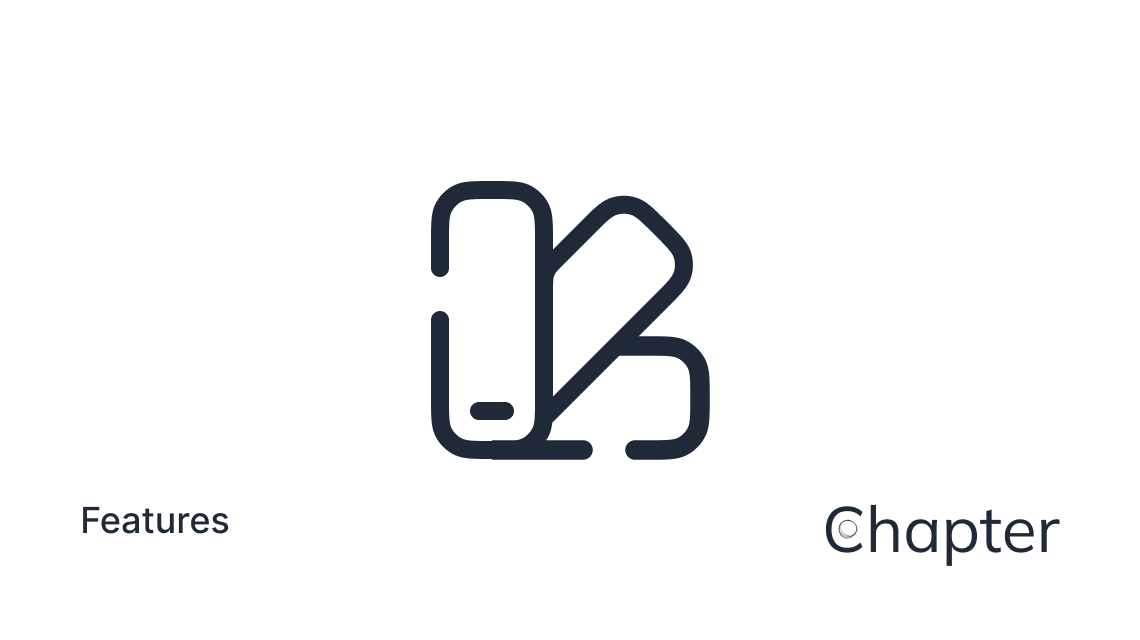
Chapters Theme introduces a number of customisation options, as well as exposes the ones from the Dawn theme that it is based off of.
Navigation Layout
The Navigation Layout is controlled via Settings -> Design -> Site wide, the Navigation layout setting.
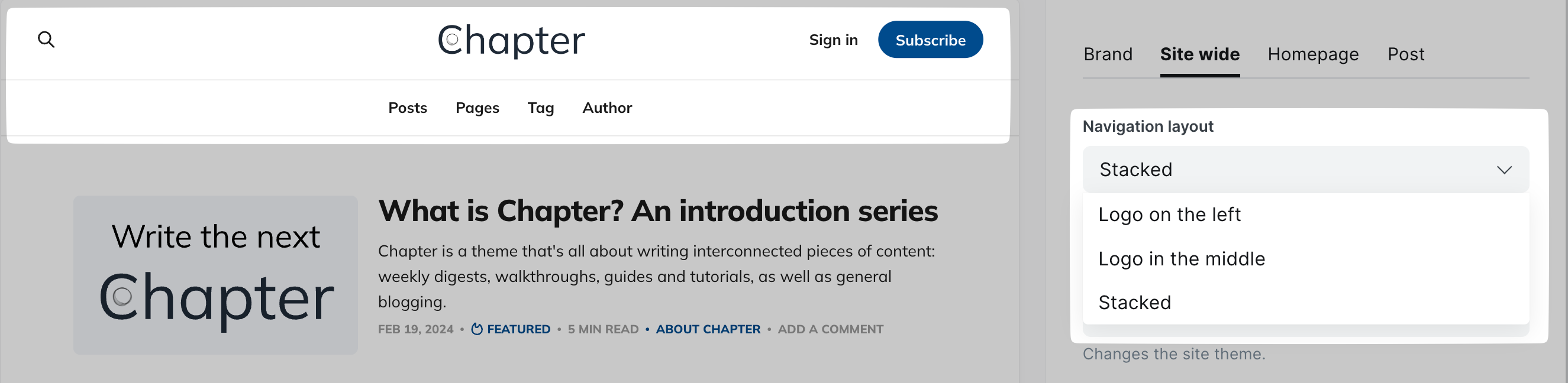
It has three options:
- Logo on the left
- Logo in the middle
- Stacked
Play around and see which one you like most and which works best for your content and branding!
Dark Mode
The theme further supports the Dark Mode (Inverted colours mode), controlled via Settings -> Design -> Site wide, the Color scheme setting.
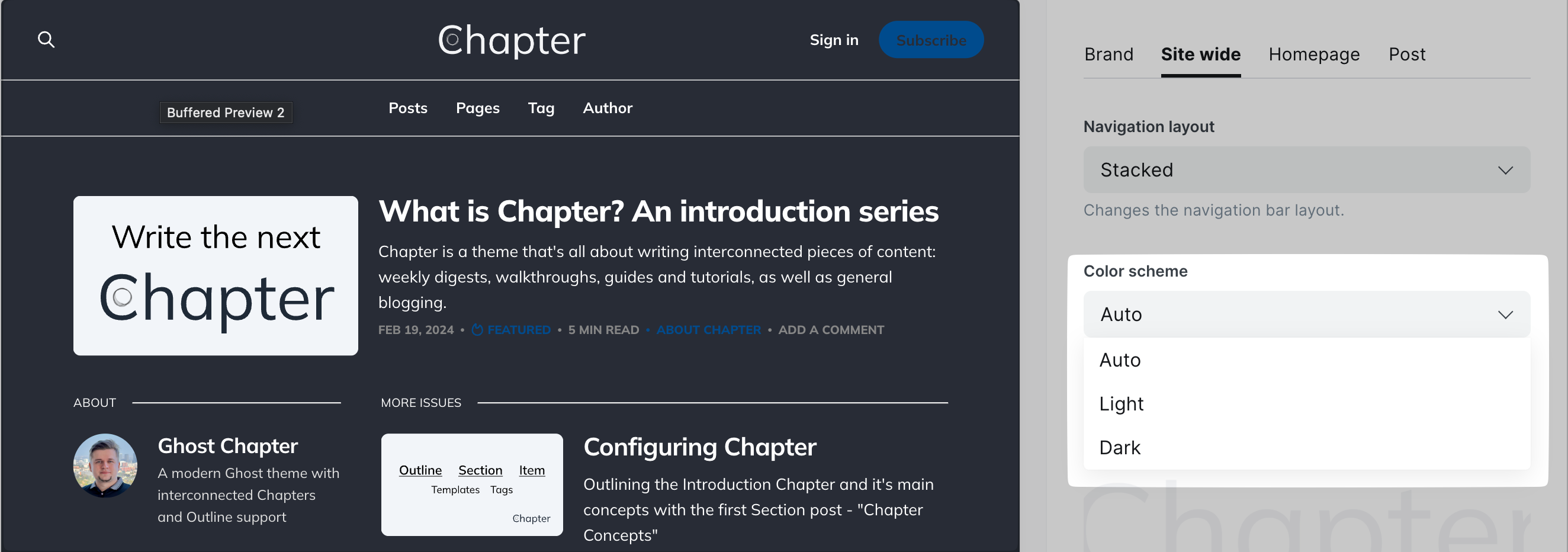
It has three options:
- Auto, which uses CSS to determine which theme the user's device is requesting (usually default device-wide setting)
- Light
- Dark
This setting also includes an ability to provide an alternative logo for dark mode:
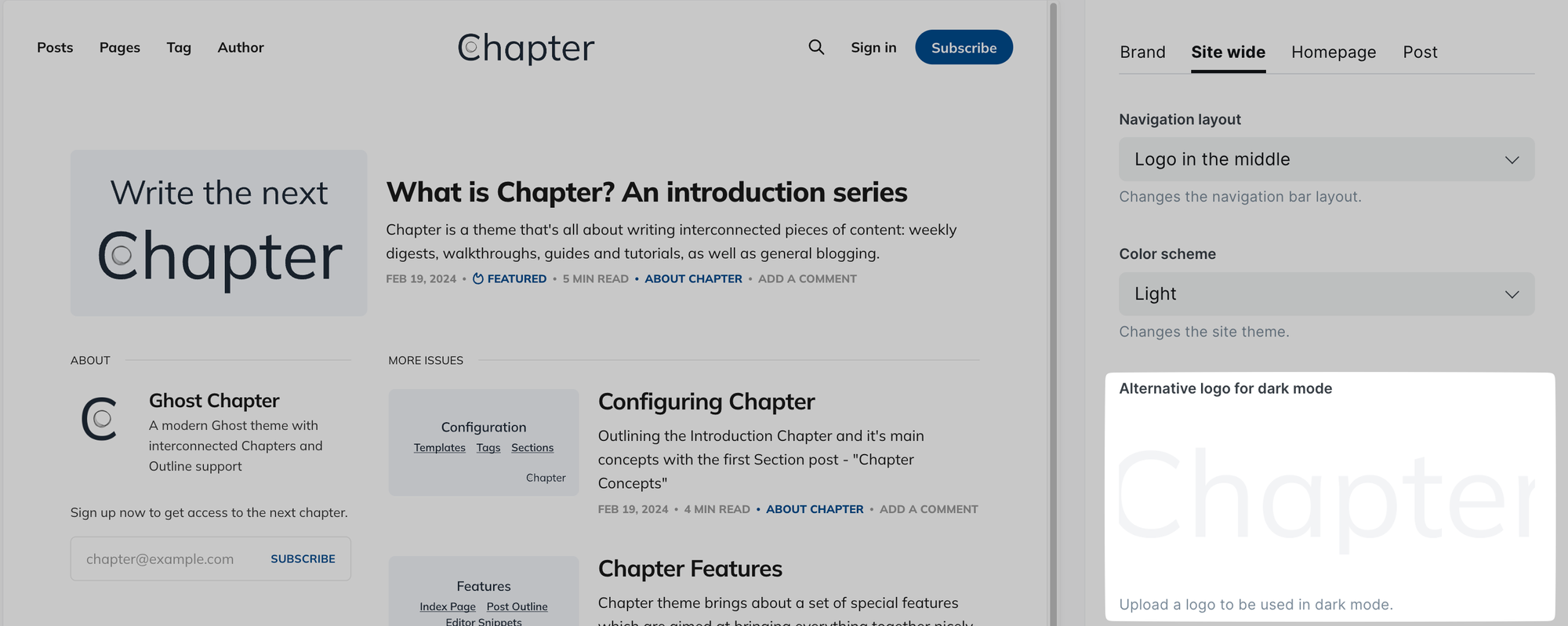
Attribution
Lastly, it's possible to easily toggle whether Chapter's and Ghost's attribution appears in the bottom-right. I know that I'd turn it off for my site and wanted to make it easily accessible via Settings -> Design -> Site wide, the. Show attribution setting.
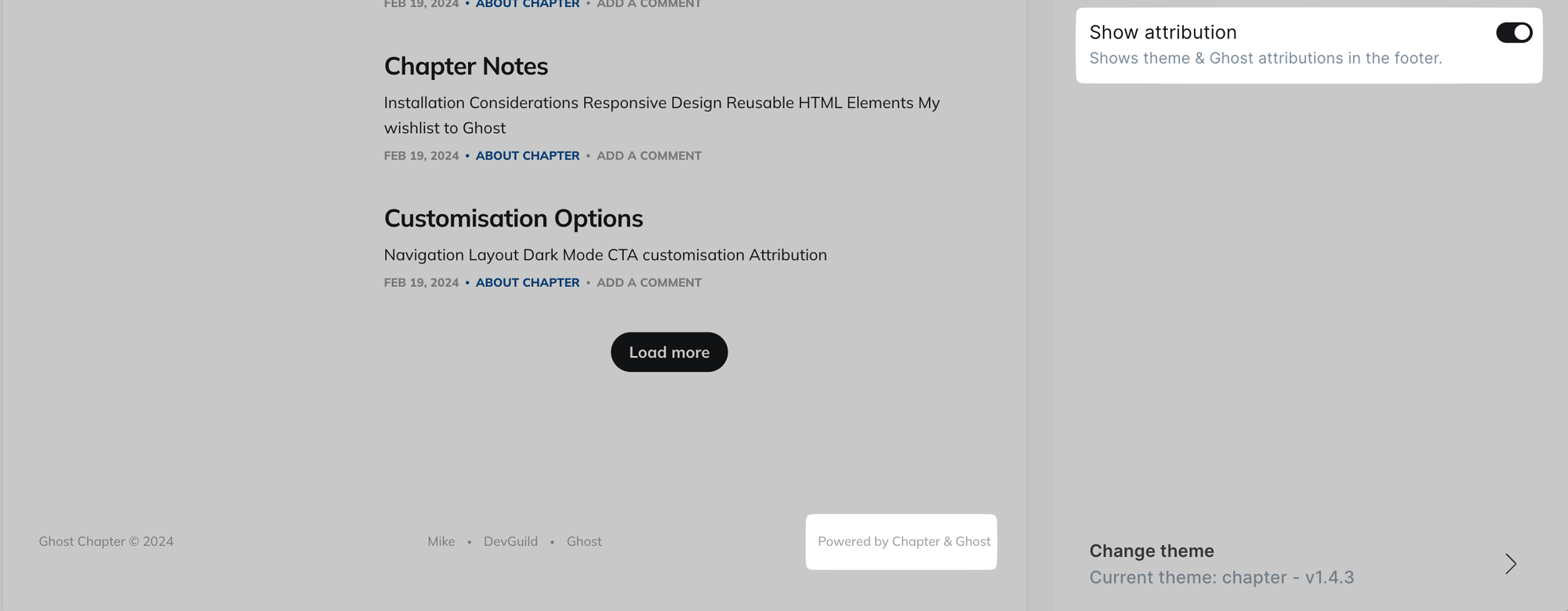
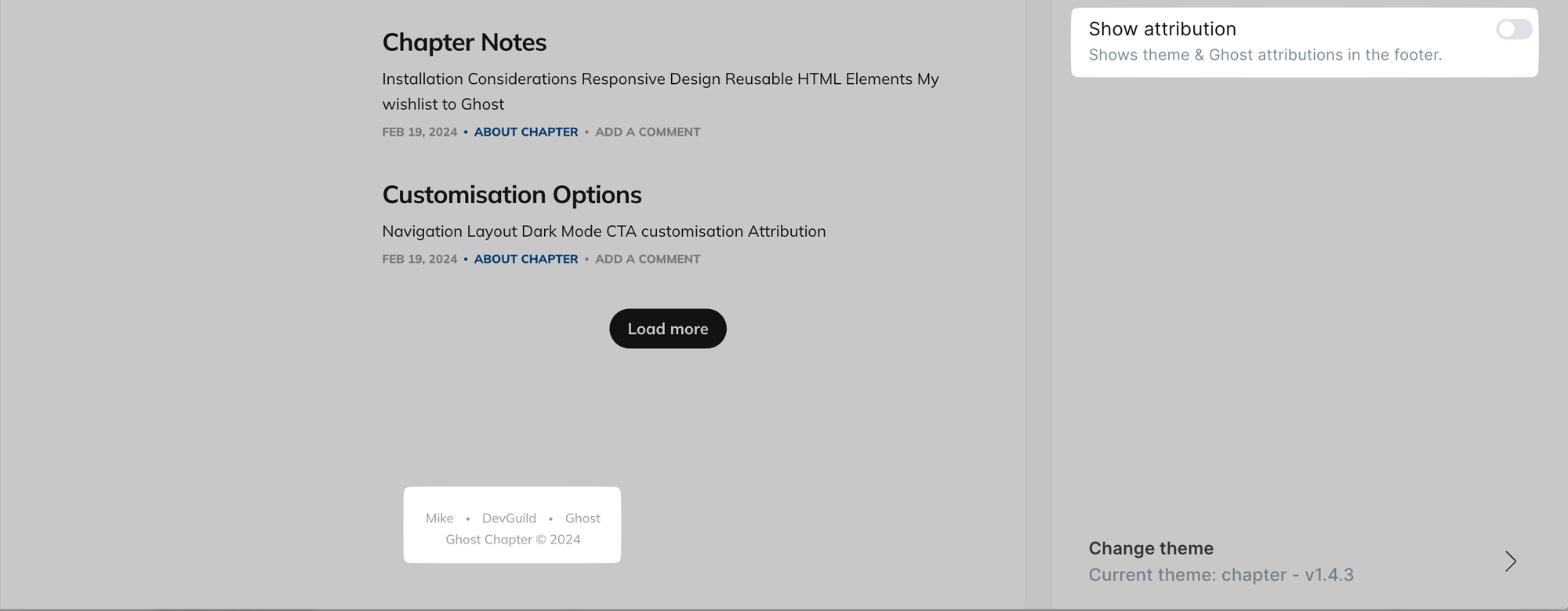
Ghost Chapter © 2024 is not attribution - it's simply the name of the website and copyright. Settings for this Post
To help you with your Chapters journey I have attached this post's settings below so you could troubleshoot your configuration.
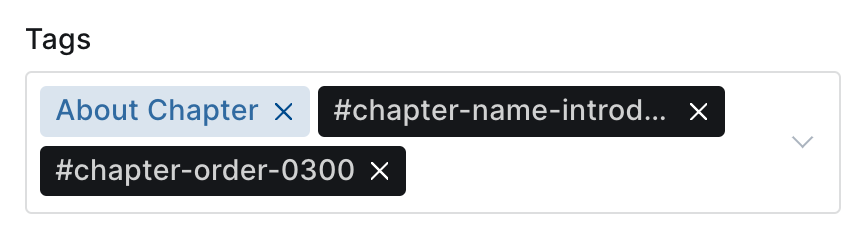
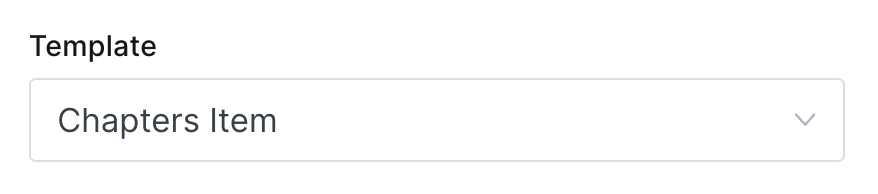
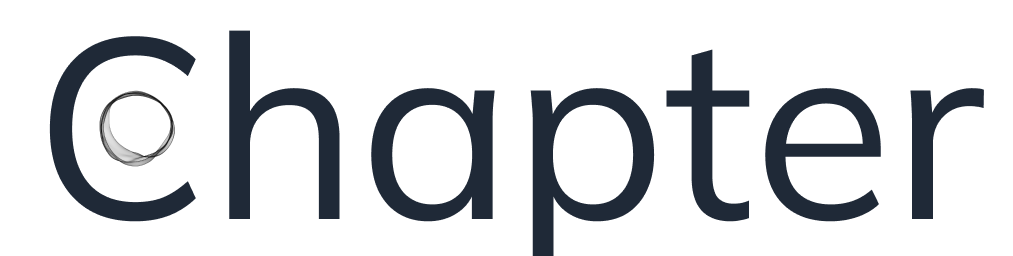
Member discussion