Post Outline

About the Outline feature
The Outline section is controlled via Settings -> Design -> Post , the Show post outline setting.
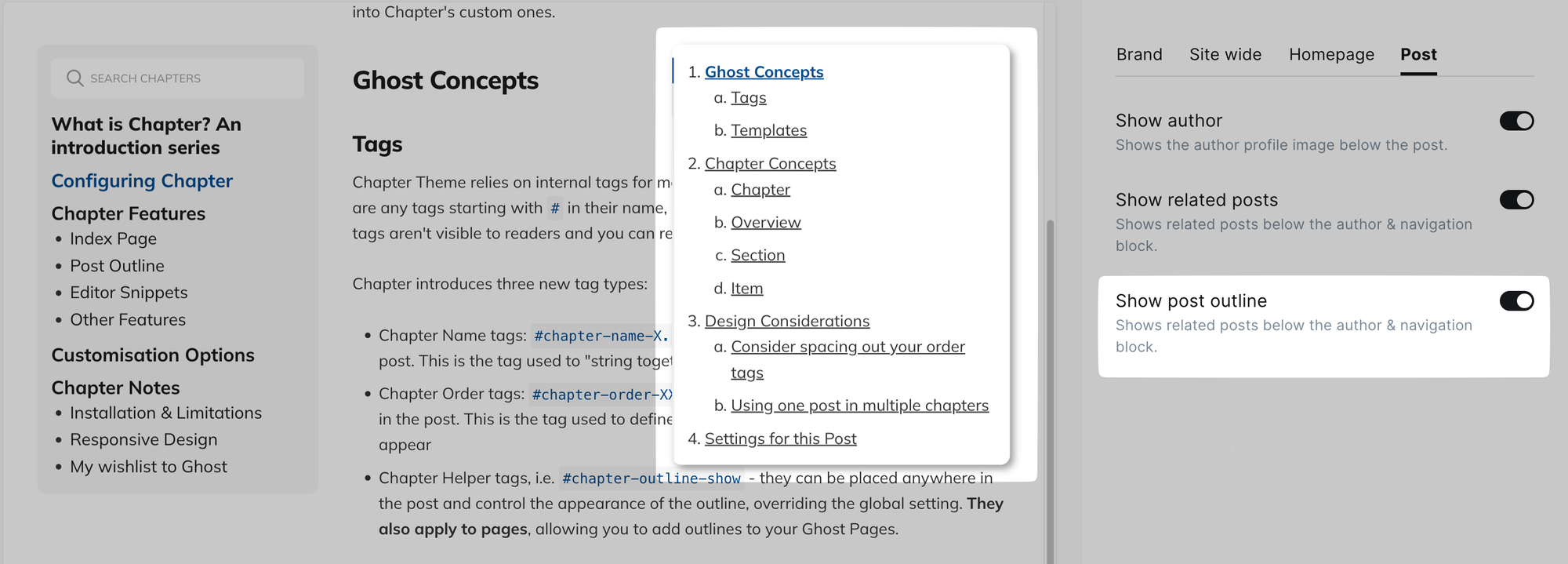
By default, this only applies to Post entity, not Page. Disabling this setting will disable it in every post.
Furthermore, the outline toggle, found in the bottom of the page, remembers the setting the user has selected and will appear expanded or collapsed based on it's last state, even if you reload the page or navigate to a different page that has an Outline enabled.
/ghost admin panel and preview page, meaning it's possible you might have it enabled but don't see it in the Design menu because it defaults to "collapsed".However, you can use a special helper tag #chapter-outline-show to both:
- Display the Outline in Pages
- Display the Outline in Posts, even if the global
Show post outlinesetting is disabled
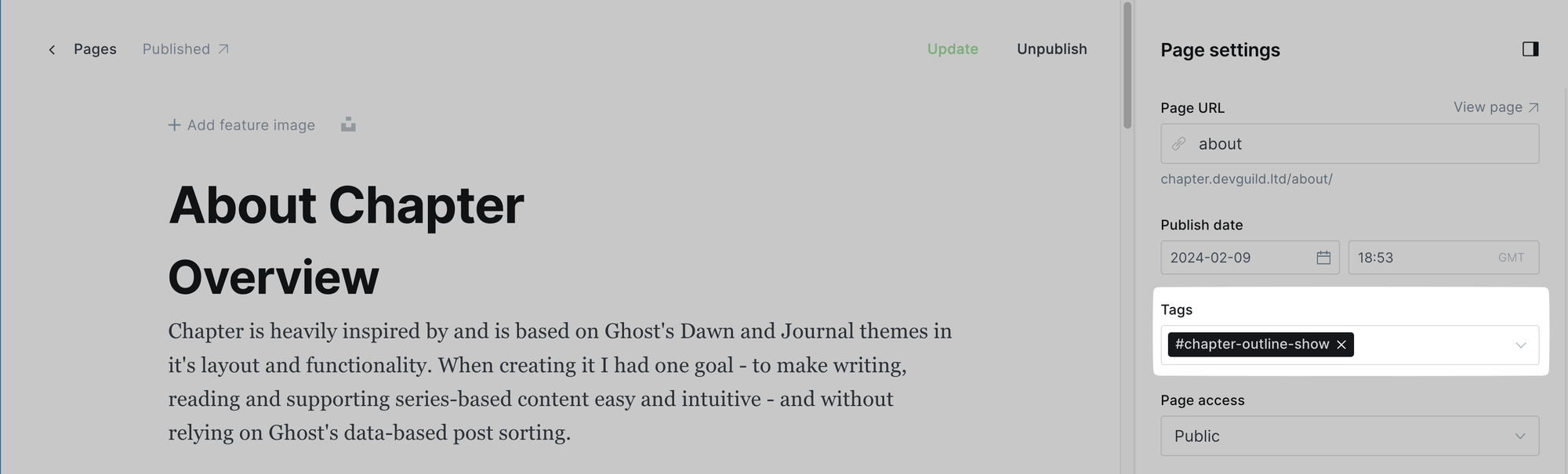
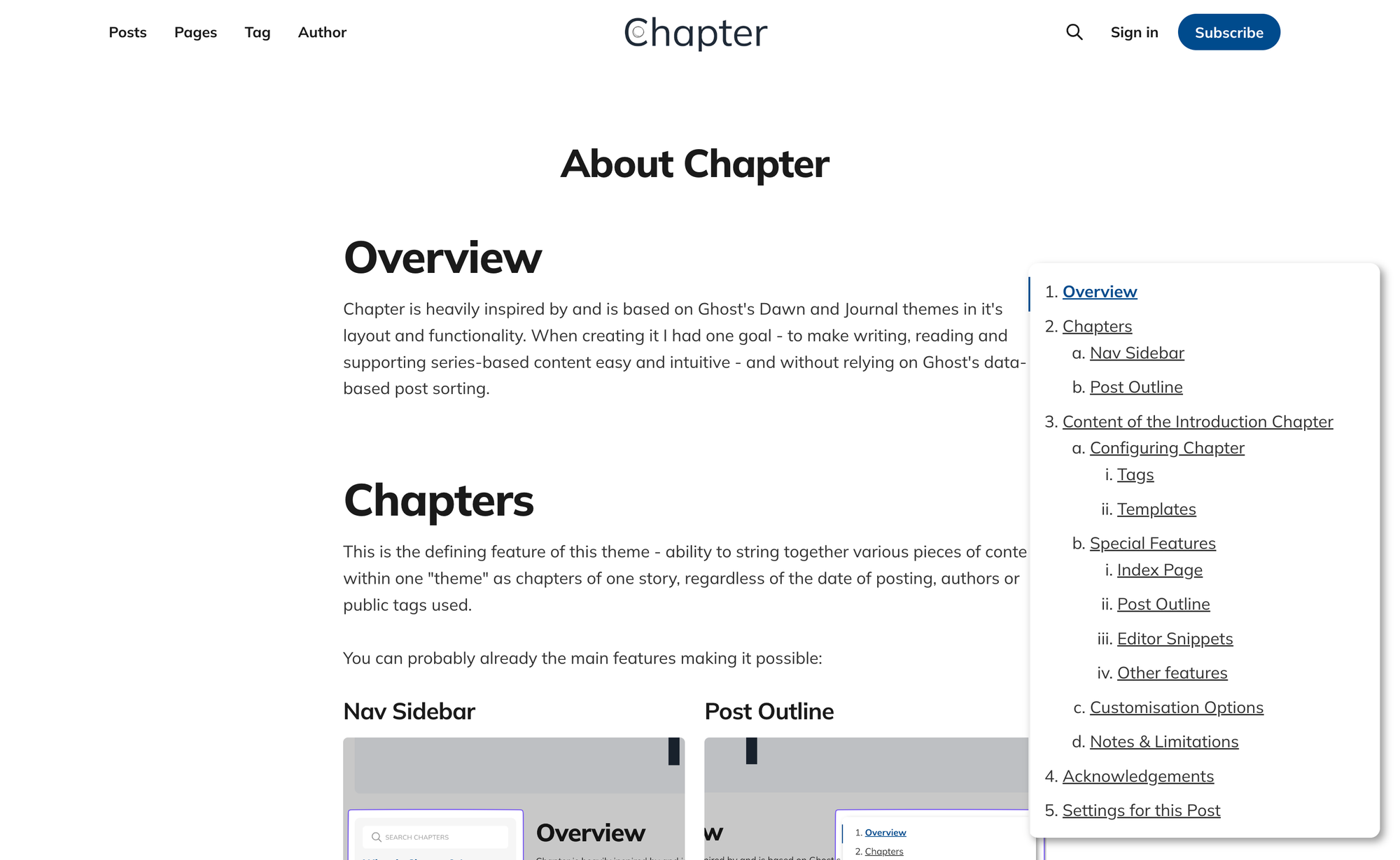
Generally, the Outline has all the features of tocbot as found in it's documentation:
- Automatic navigation to the selected heading
- Automatic collapse/expand based on the current headings in focus
- Ability to ignore certain headings (i.e. ones inside toggles) by adding
js-toc-ignoreCSS class to the heading element
By default the outline is expanded up to the 3rd layer and captures tags h1, h2, h3, h4, h5 and h6.
You can modify this behaviour in default.hbs file down at the very bottom:
...
<script src='{{asset "built/main.min.js"}}'></script>
{{! Initialize Tocbot after you load the script }}
<script>
tocbot.init({
// Where to render the table of contents.
tocSelector: '.ch-outline',
// Where to grab the headings to build the table of contents.
contentSelector: '.gh-content',
// Which headings to grab inside of the contentSelector element.
headingSelector: 'h1, h2, h3, h4, h5, h6',
// Ensure correct positioning
hasInnerContainers: true,
// Non-collapsed levels of headings:
collapseDepth: 3,
});
</script>
{{ghost_foot}}
</body>
</html>Settings for this Post
To help you with your Chapters journey I have attached this post's settings below so you could troubleshoot your configuration.
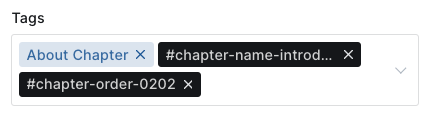
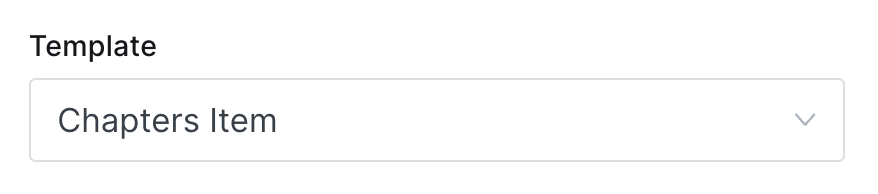
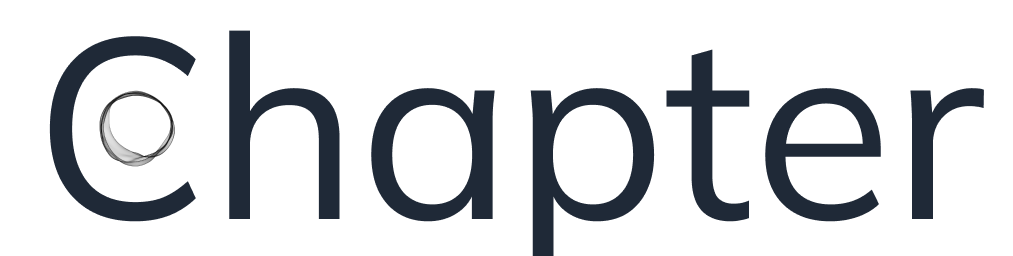
Member discussion